
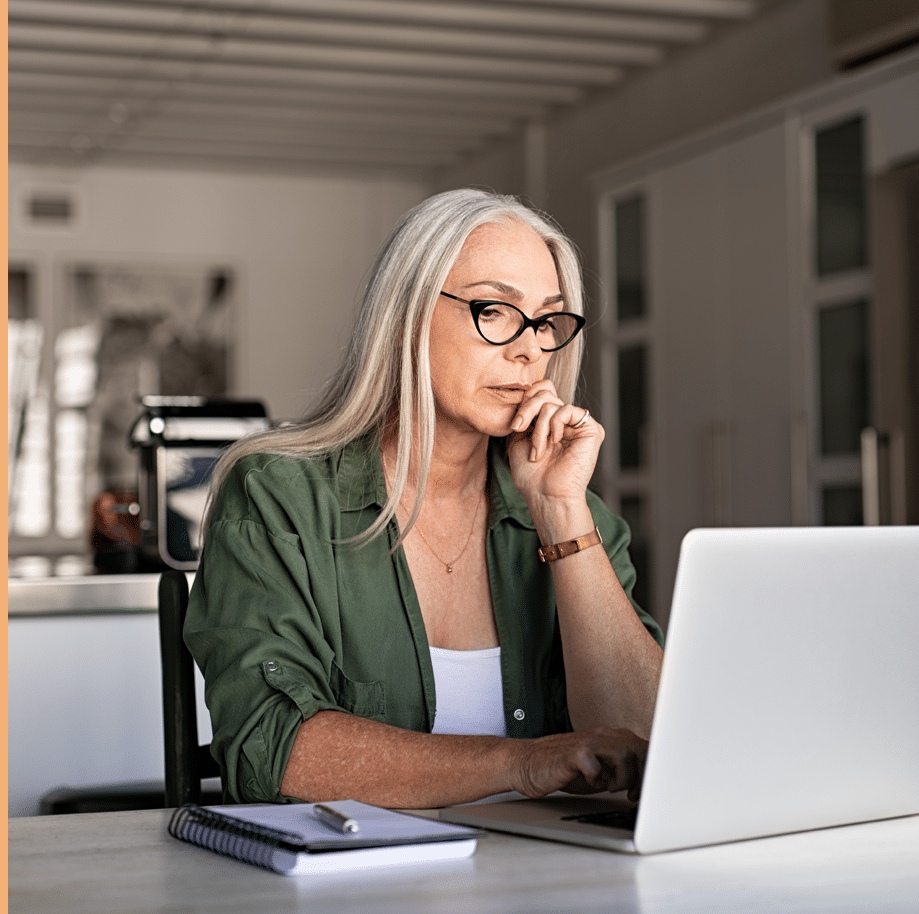
This application is only for those who are applying to rent a house or condo. If you are unsure which application to complete, please ask your agent or a member of our team before beginning the application process.
There are specific steps to the application process, along with necessary information, and documents you will need to upload. Please read through these steps carefully and gather the information needed to proceed.
Following these steps, you will be routed to our 3rd party partner to view available rentals and to schedule a self-showing for one of our managed properties:
Please have the following information ready before applying:
Every potential renter must go through this step first: non-pet-owner, pet-owner, service-animal-owner. This is a requirement of 1836 Property Management.
Following these steps, you will be routed to our 3rd party partner to apply for your preferred and specific property:
Who to connect with if there is a problem or if you have questions:
PLEASE NOTE: Once you submit your payment for the application it will start processing your background check, making the application fee non-refundable.